Yesterday, I kicked off my series on planning by talking about how I plan out my writing schedule at a high-level. Today, I’ll talk about digital tools I use to help me plan and keep track of all of the many low-level, specific details.
Publishing a book (whether self-published like mine currently are, traditionally published by a publishing company, or a mix) involves hundreds of tasks. I use project management tools to keep track of all the little details. If you’ve never used a project management tool before, they are basically used to help break down projects into smaller pieces and keep track of everything. There are a lot of these apps out there. I’ll talk about two here: Taskworld and Trello.
Taskworld is the one I use for author and personal tasks. For author tasks, I created a template project that contains everything I need to do over the course of writing and publishing a book. I use this template project for each book I write to help guide me from start to finish. I use the high-level calendar I talked about in yesterday’s post, and translate those big due dates into smaller workable pieces and more due dates. Taskworld works really well for me. I also have different projects setup to track my bills, recurring expenses, and other projects I’ve got going on (like the print launch of my books). Here’s a hidden version of my book template project because even my templates have spoilers in them!
You can see that I break down my project (writing/publishing a book) into five main task categories, which I then break down into individual tasks (and sub-tasks): Writing (this includes writing and editing, plus finalizing the books), Design (creating any design elements such as the cover, images for social media, etc.), Pre-Publishing Tasks (like creating and testing the ebook, getting the preorders set up at the various vendors), Marketing (like creating various e-newsletters, updating my website, etc.), and Publishing Day Tasks (there’s a lot to get done on release day!).
Pros & Cons:
- Pro: I can add sub-tasks. If I have a main task of “Post on Social Media” for example, then I can have a list of subtasks under that, which could say “Facebook”, “Twitter”, etc. that I can easily check-off.
- Con: I can’t add multiple lists of subtasks to one task (something Trello can do). Using the same example above, if I wanted one checklist of just Facebook-related tasks (posting on my page, posting in my Facebook groups, etc.), and a separate list of other social media, I can’t do that.
- Pro: There is a timeline feature that looks basically like a Gantt chart. This works well if I’m viewing a timeline for only one book.
- Con: The timeline doesn’t work well if I’m trying to see all of my book projects and how they overlap. Because I’ve got several planned or that I’m working on at any given time, that means hundreds of tasks I’m trying to manage. I think you can only see 400-something tasks at once on the overall timeline view. A BIG downside for me.
- Pro: I can add due dates and track the time I use on any task.
- Con: the due date/deadline functionality is a little clunky when you need to update/change a due date.
- Pro: You can add a picture to the background of your project (superficial, I know, but I’m including it to compare to Trello later in this post).
- Con: You can’t change your picture for each project (major bummer). You’re basically stuck with the same picture across all of your projects and views in the app.
- Other pros:
- You can export your projects to a CSV file, great for a backup or if you wanted to use it in Excel for any reason.
- You can also create tags for tasks, so you can easily filter them if you need to.
- There is also a Calendar view, that shows some (but not all) tasks that you have assigned due dates for.
- I can add files and comments to specific tasks if I need to for future reference.
- Recurring tasks! I can set tasks that recur every week or month (like a bill that’s due) and it will automatically generate the next task once I finish the current one.
- I get an email every morning with my overdue tasks, and the tasks that are due that day. I really like this feature (although I don’t like it as much when I have a huge to-do list I know I won’t get to that day).
- Other cons:
- While you can duplicate tasks pretty easily, you can’t duplicate subtasks as easily.
- Cost. There’s no free version. There is a free 15-day trial you can use to try it out, but I pay a cost per year. It costs more if you have more people collaborating on a project. Even though it is a cost, it’s mostly working for me right now so I’ll stick with it.
During my day job, I use Trello. Here are a couple screenshots from their website.
You can see that it’s setup very similar to Taskworld. You have overall projects, that have several groups of tasks. I set Trello up a little differently (I couldn’t post a pic because of confidential work stuff, but hopefully my explanation makes sense). While I do have a project dedicated to certain things (like an event I’m planning at work, for example), I actually use a different project board for each week to help me keep track of things. So, I have 52+ projects in my Trello account. While that might seem overwhelming, for me that works best because my priorities shift so regularly at work, that this really helps me keep track of it all.
For me, it’s basically like a digital planner. If you’re wondering why I don’t just use a digital planner (which is basically like a traditional yearly paper planner but in digital form), it’s because that sort of digital planning never worked for me, but setting up my Trello in a similar way does. That’s the great thing about planning: it’s very customizable and you can find a way to plan that works for you, in any situation.
Some Pros of Trello:
- I can create multiple subtasks and checklists on a single task. I LOVE this feature, and it’s one use quite a lot.
- I can add different pictures to the background of each project, and they have quite a library to choose from (this is something simple that really makes me happy).
- I can add due dates.
- I can add files or images to tasks.
- It has a really great free version. I’ve never tried the paid, so I don’t know how it differs, but the free works great for me.
Some Cons of Trello:
- No calendar or timeline feature. This is the biggest drawback for me. You can create calendars for individual projects (but that, too, has limitations). Because I like to use each week as a separate project, this doesn’t work for me. Taskworld has a calendar and a timeline feature that shows tasks across all your projects (even if it doesn’t show all of them); Trello doesn’t really have that (maybe it’s in the paid version, but nothing really in the free version).
- Copying tasks is a little clunky. This is an issue I deal with a lot.
- No recurring tasks (a big con in my book).
- I don’t get a reminder of overdue or coming due tasks.
Both Taskworld and Trello have apps for viewing on the go that work pretty well, so they’re about the same there. There are other project management apps out there, so if you’re looking for one I suggest doing a Google search or checking out YouTube (there are a lot of software walk-throughs on there that can help guide you towards a software that will meet your needs).
There are project management notebooks you can buy if you prefer to have things on paper (here’s one from Poketo; I haven’t tried it but it’ll give you an idea of what’s out there). Because my projects – whether for a book or the day job – are so involved and dates and things can shift so rapidly, I’ve found that digital works best for me.
And if you think you can’t use software like this to manage day-to-day life, think again! As I mentioned, I use this to help me keep track of monthly bills, annual renewals, even when I need to take my car for emission testing. I also use it to keep track of random notes, coupon codes, shopping lists for the grocery store or my next Target run, and even tracking packages I’m expecting. I even set up a project board to help me move last year, which kept track of all of the little things I needed to do for that.
Whew! Well, that’s a quick look at planning using project management tools. If you’re wondering whether I use paper planners as well as these digital tools – I do! I use paper planners for both my home/author life and my day job, and I’ll start talking about those in tomorrow’s post.
Do you use something to track your tasks? Comment on this post and let me know (if you’re receiving the blog by email, just click “Read More” to navigate to the blog page to comment).
This is Post 89 of 100 as part of the #100DaysofMKAuthorLife.
P.S. – Shameless Plug Time! Ripple (Persy & Sully) (Seaside Valleria #2), is coming out next Tuesday, July 3rd! If you haven’t pre-ordered yet, you can do so via the links below.
Amazon: http://geni.us/SV2AZ
iBooks: http://geni.us/SV2iBooks
Nook: http://geni.us/SV2Nook
Kobo: http://geni.us/SV2Kobo
Google: http://geni.us/SV2Google
Goodreads: http://geni.us/SV2Goodreads


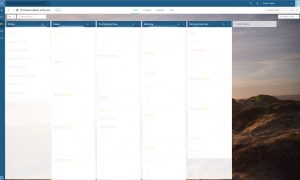
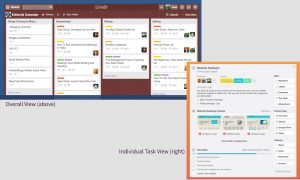
Pingback: Planning Essentials - Planning Post 3 | Discover Valleria